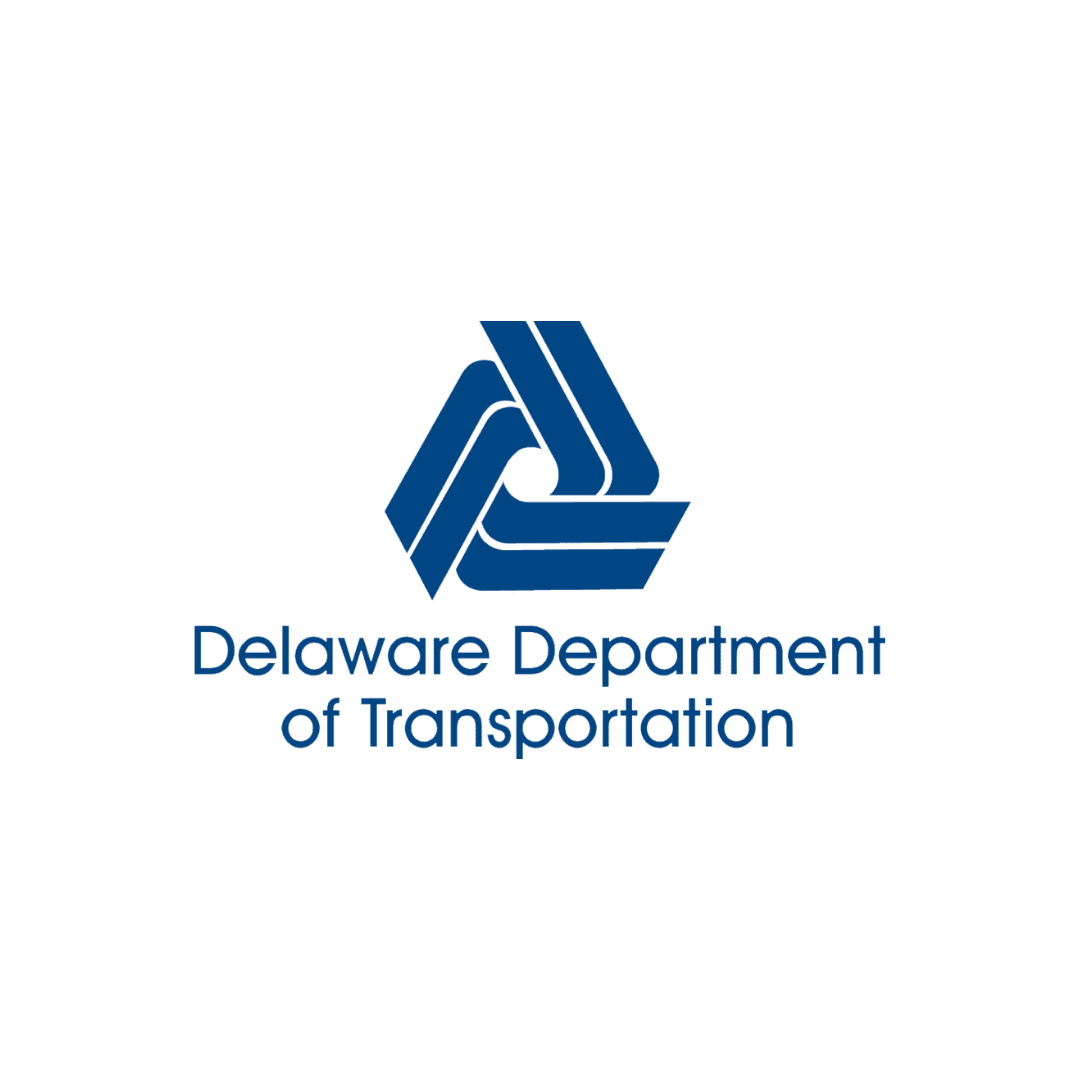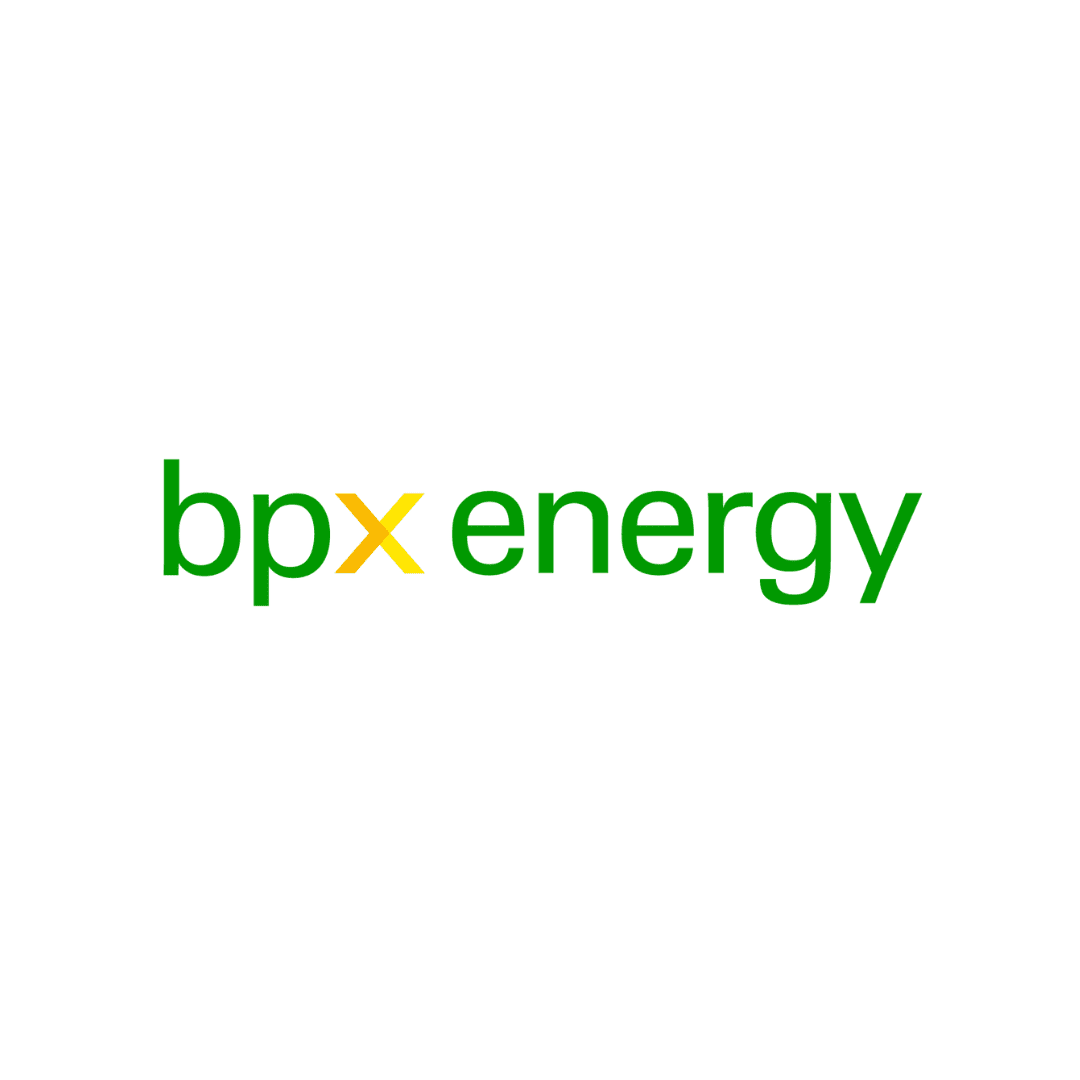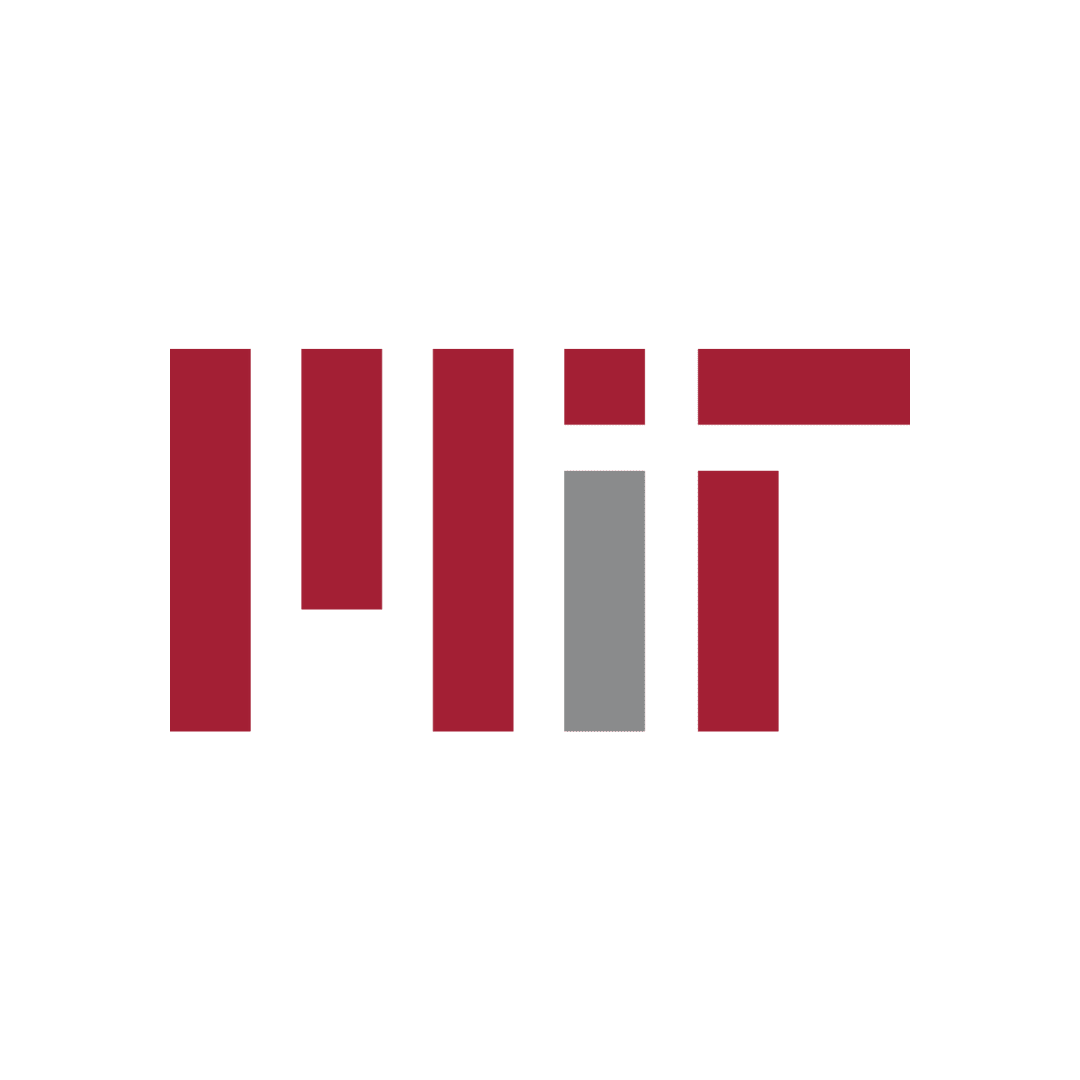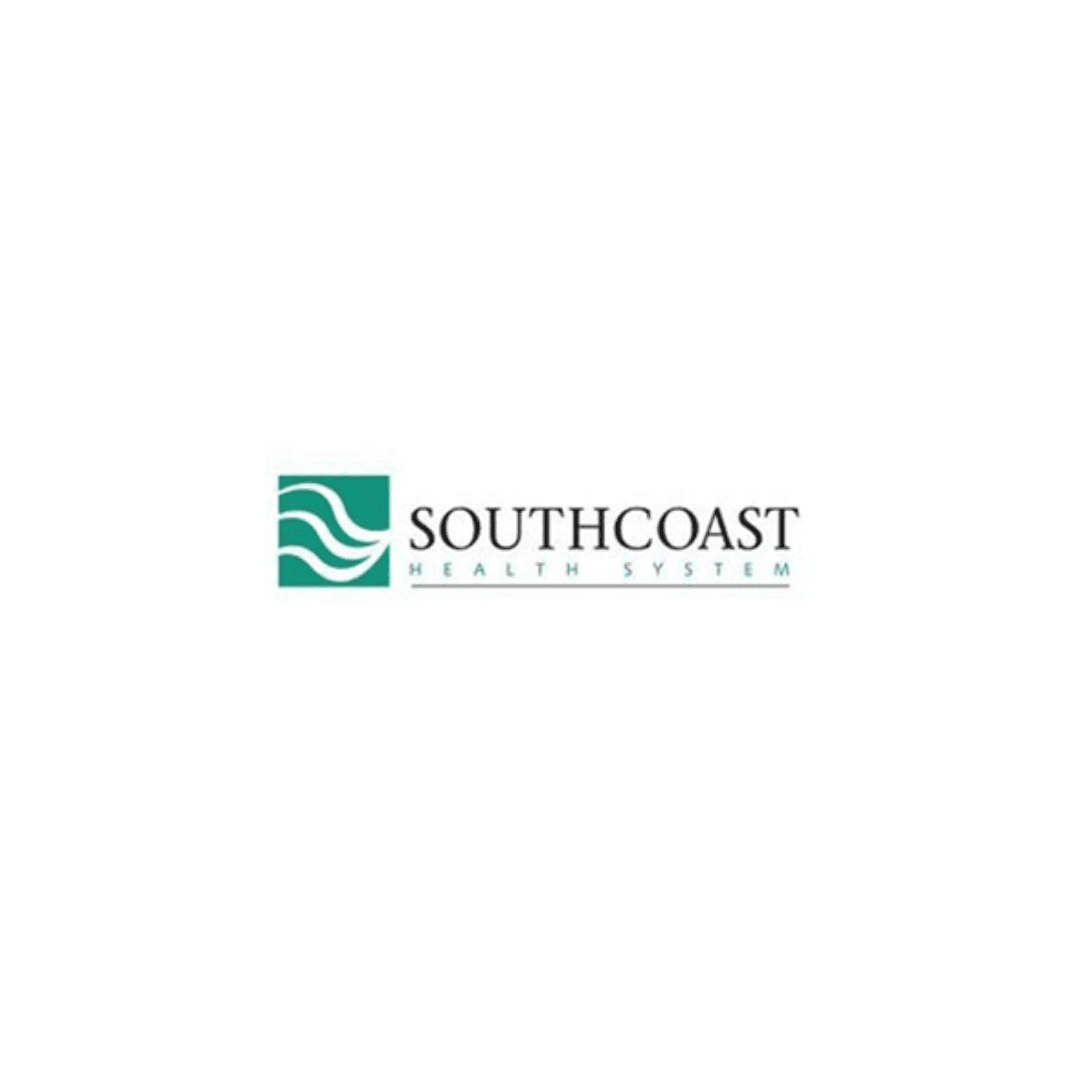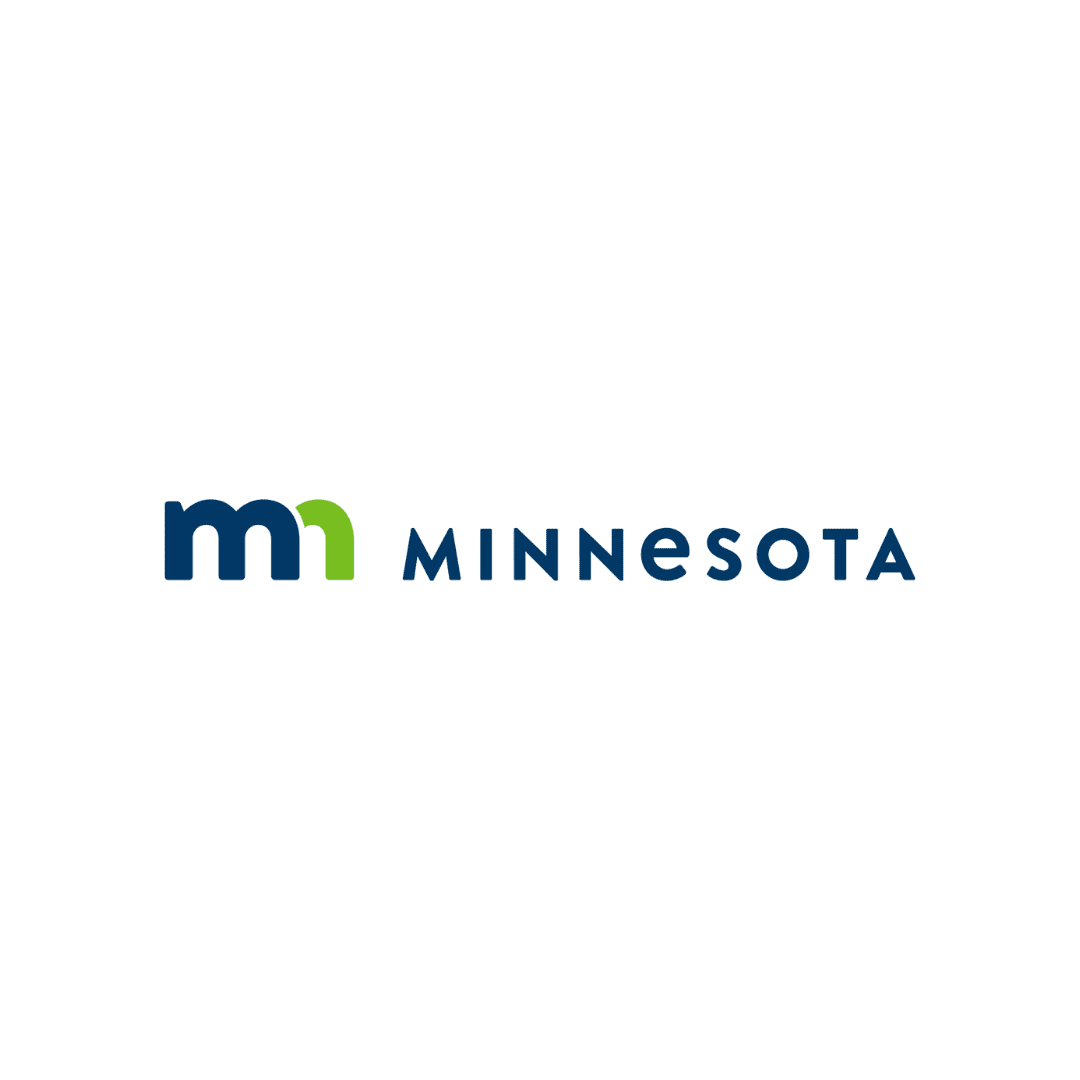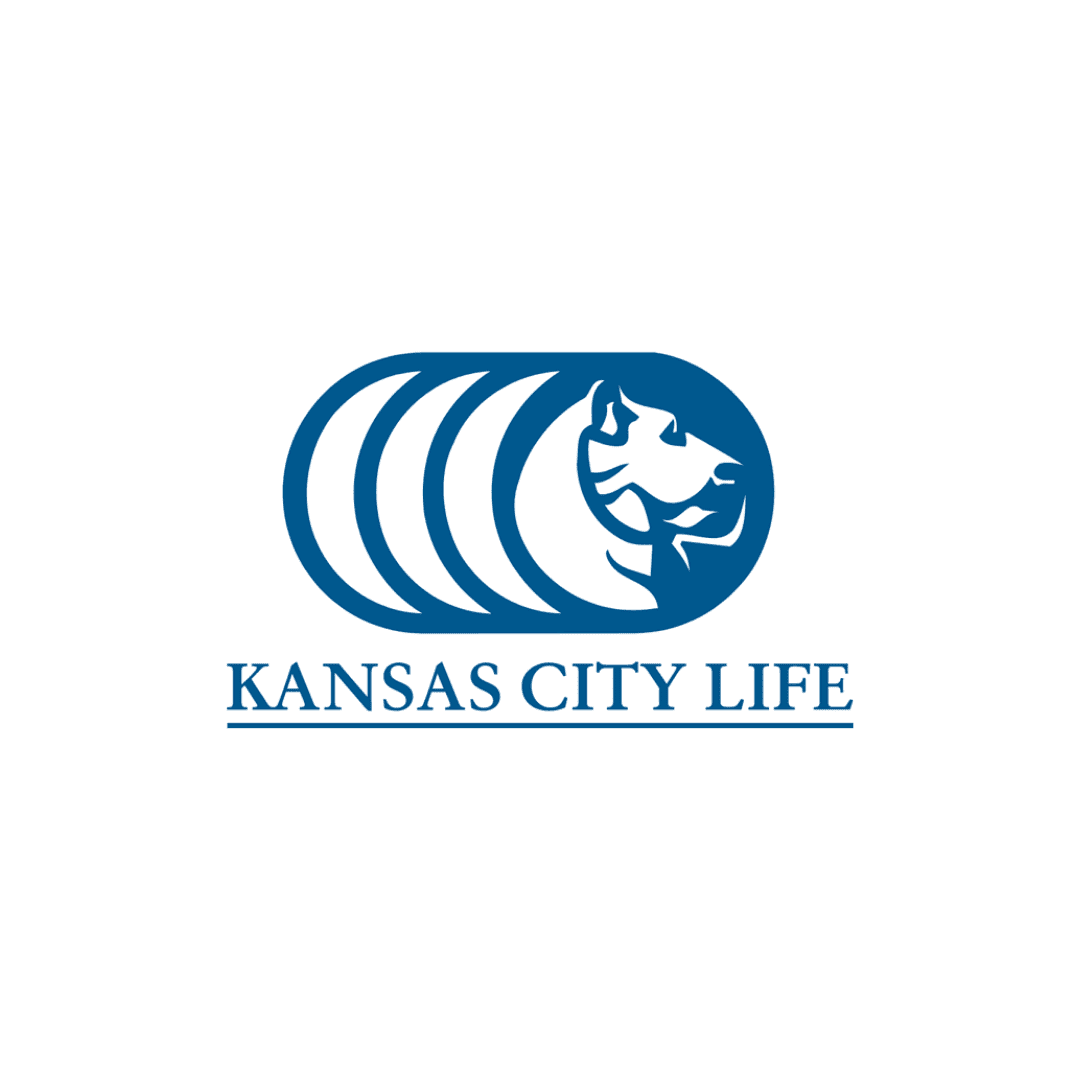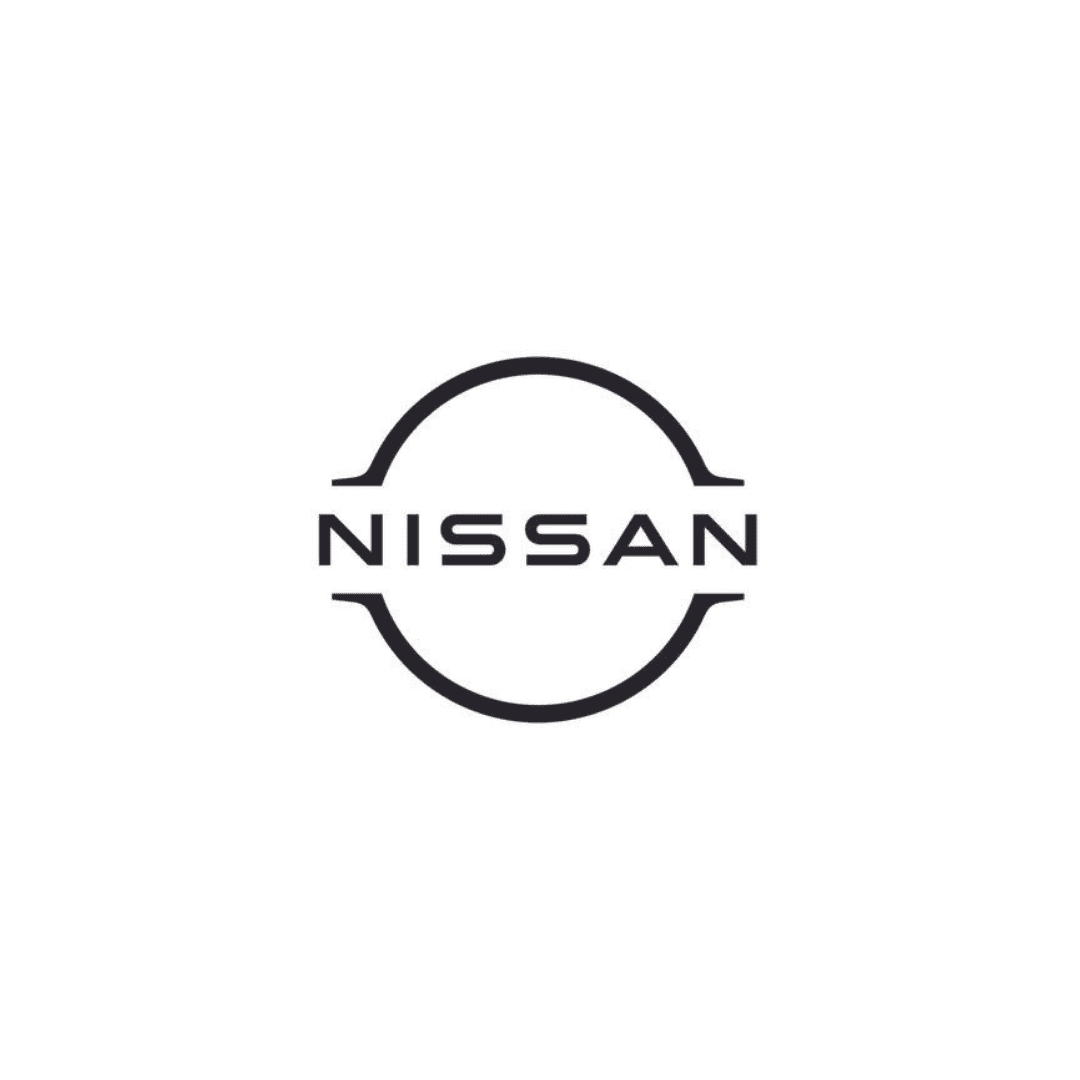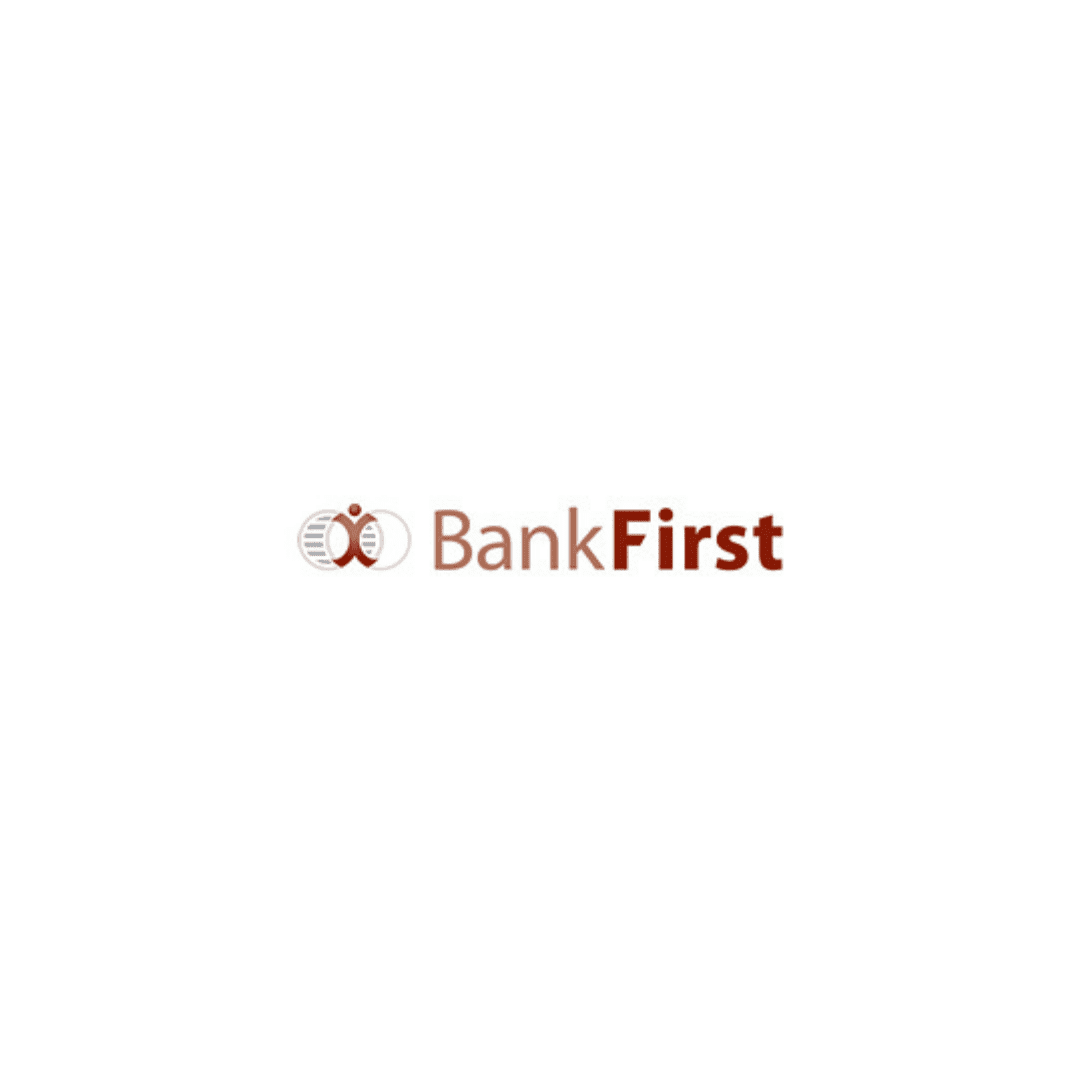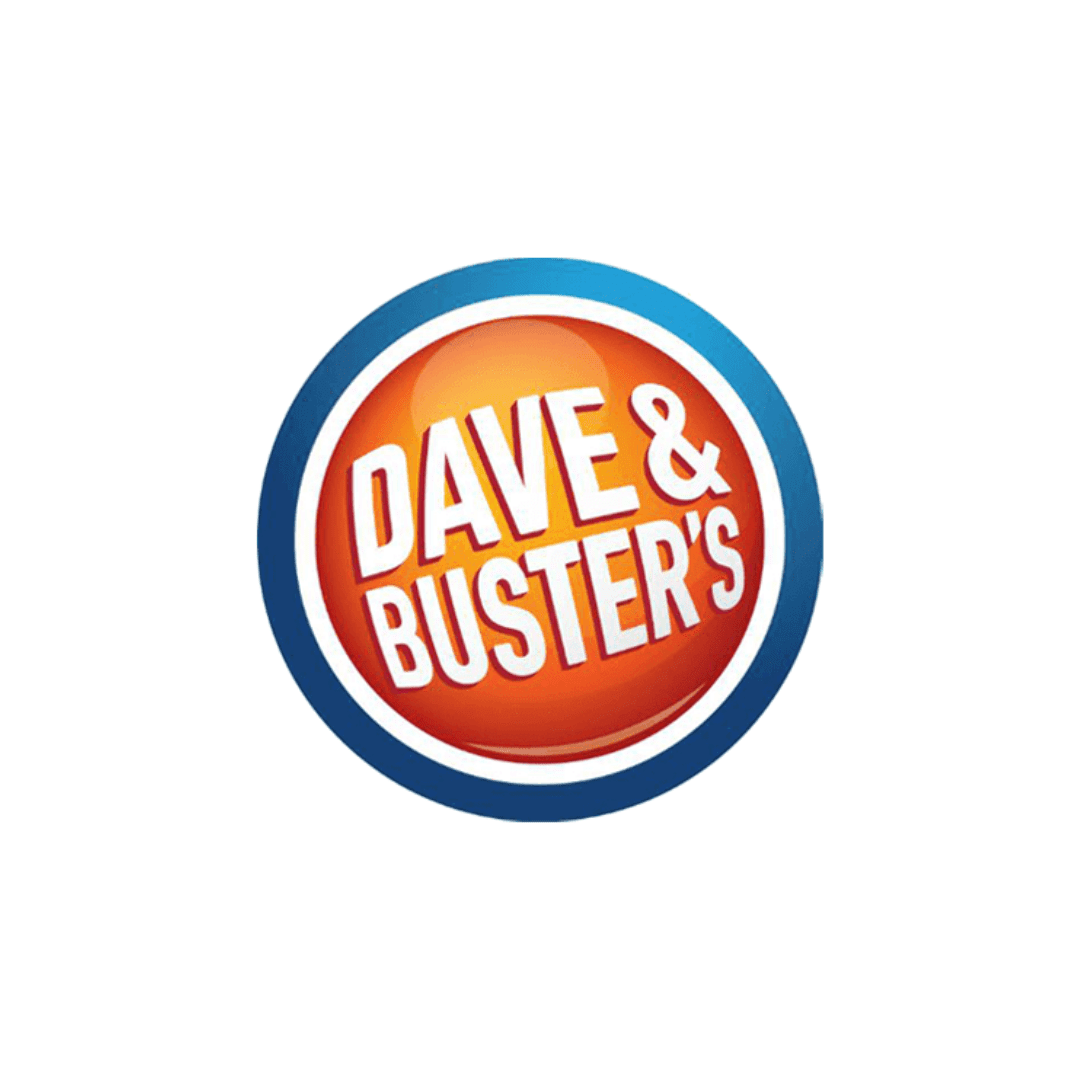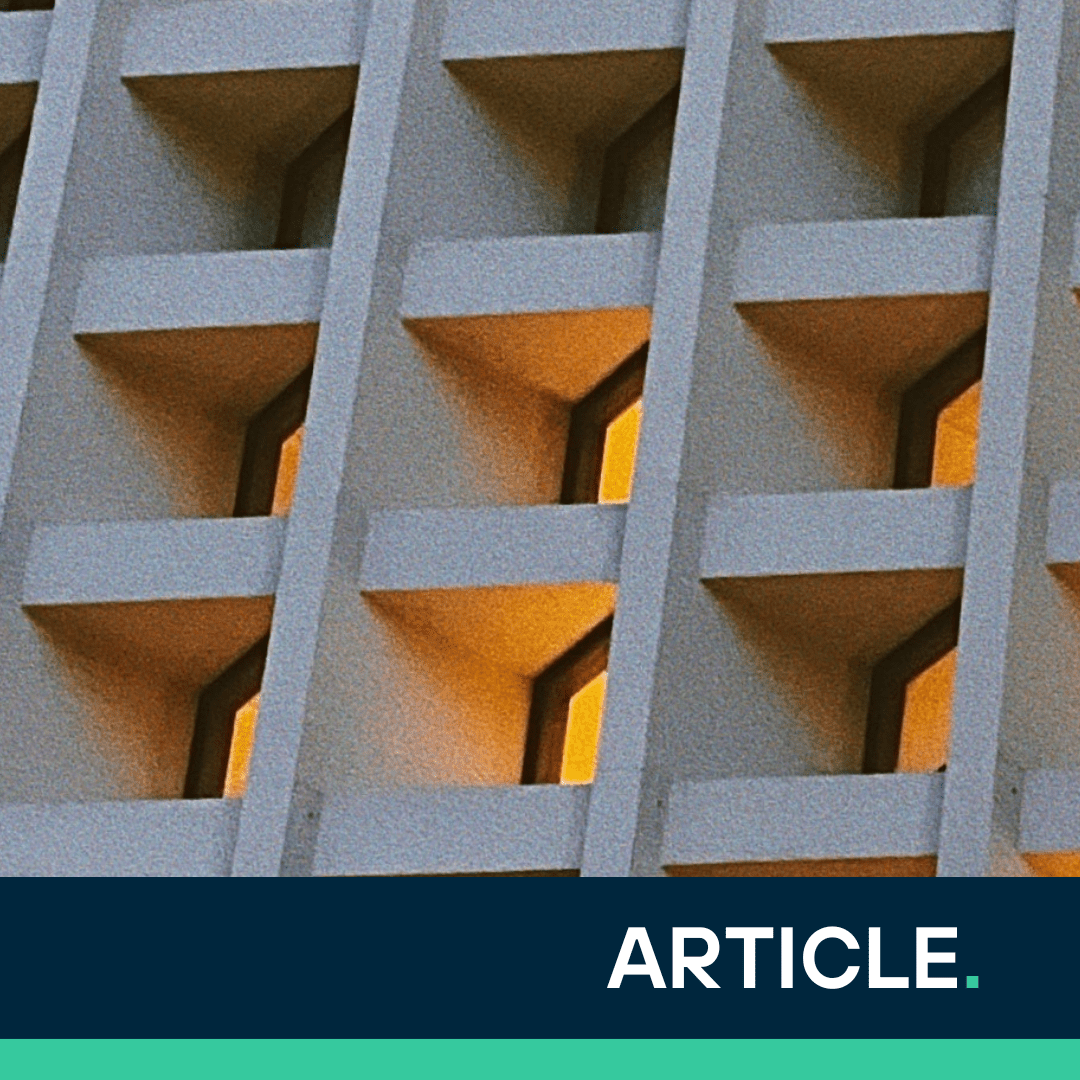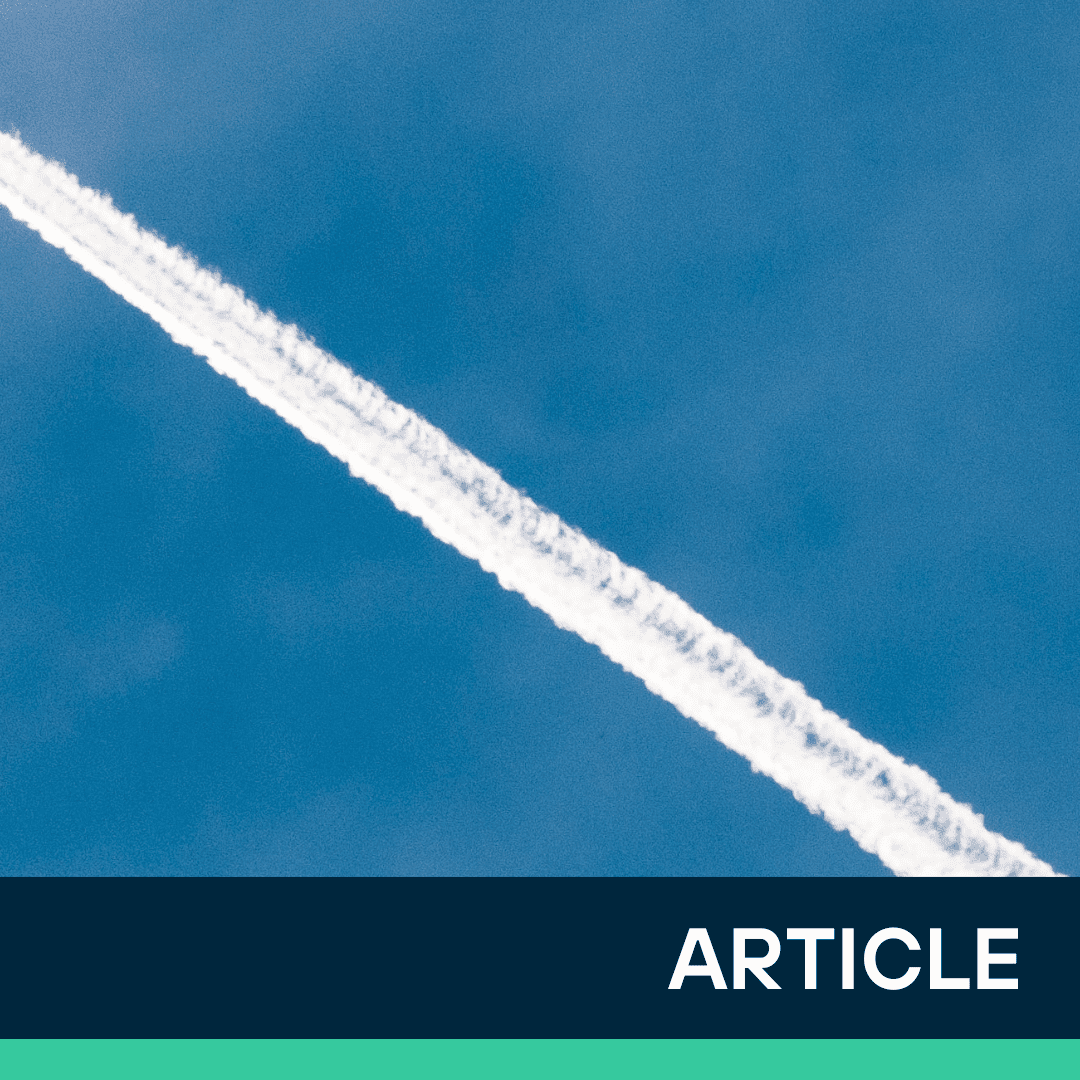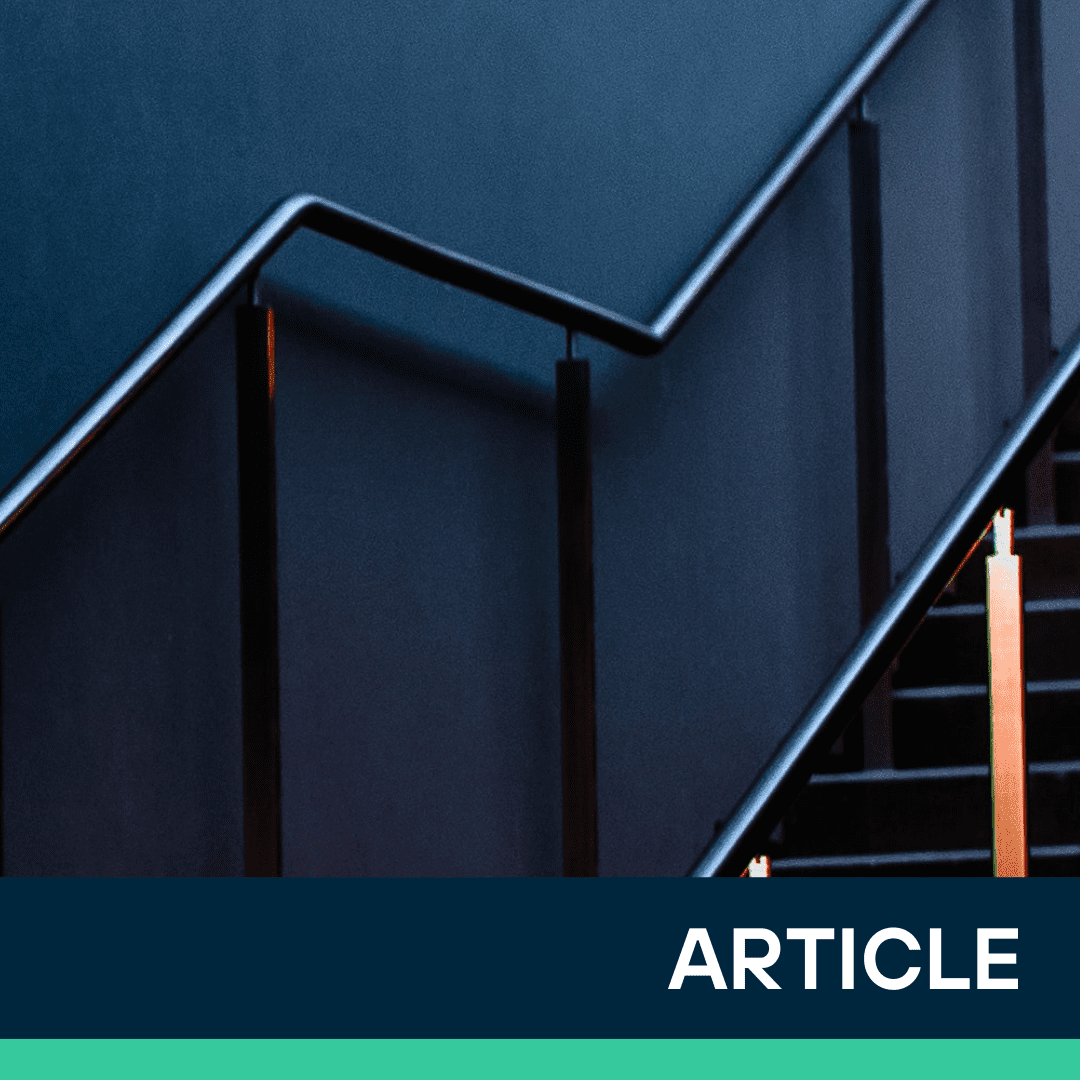Our Service Categories
Change Leadership
Data Intake
Data Refinement
Data Management
Data Activation
Amplification Services
Areas of Expertise
Some Things We Do Best: Featured Use Cases
Our Client Community
Featured Insights
Want to get to know each other?
About Us